The default image viewer in most Linux distros is a fine option for many users, but if you want a distraction free alternative, Feh is a good option.
Feh's interface is as barebones as it gets as it does not have any toolbars or buttons but is a command line interface application; because of that, it is very light on resources and still easy enough to use even for users who shy away from using the command line whenever possible.
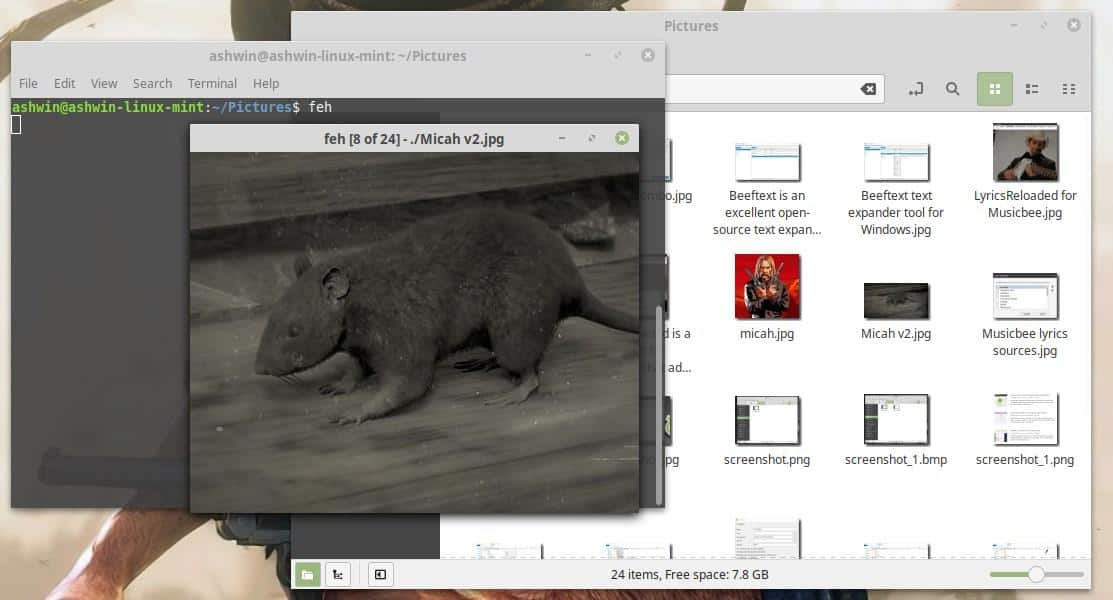
So, how do you use Feh? There are 2 ways to do so: open a terminal in a folder that contains images, type "feh" and hit enter. The image viewer should open and display the first image of that folder. You can also right-click on images in the Files app (or other file managers) and select open with Feh.
The Slideshow mode of the viewer opens by default which means that you can view all images of the folder by using the right and left arrow keys, by left-clicking with the mouse, or using the scroll wheel. If you just want to open a single image you may type "feh filename.extension" instead to do so.
Like most CLI apps, Feh has a ton of keyboard shortcuts for a nearly mouse-free usage. For example, use feh -t to view the folder's gallery in thumbnail view and click on any thumbnail to view the larger version.
There are 6 viewing modes that the program supports: Slideshow (default), Montage, Index, Thumbnail, Multiwindow and List.
- Montage mode displays the images in a sequence.
- Index mode displays the thumbnail and some of the image’s properties.
- Multi window opens each image in its own window.
- List mode displays the properties of the images in the folder in this order: Format, Width, Height, Pixels, Size, Alpha and Filename.
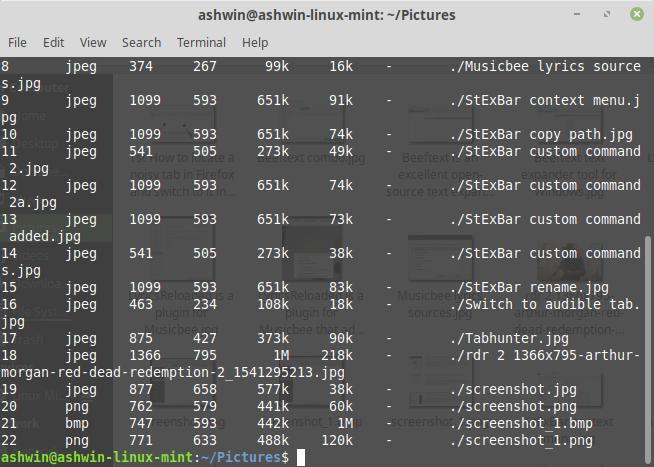
I mentioned how you can open the slideshow and thumbnail. For the other modes, use the command feh followed by a space and the first letter of the mode, e.g., feh -m. The only exception is the multiwindow mode which uses feh -w as -m is already mapped to Montage.
Right-click on an image to access the context menu. Feh is not an image editor but a viewer application; don't expect too many options.
You can rotate the picture and save it or set the image as your wallpaper. Feh supports some viewing options such as the ability to sort the list by the name of the file or directory, last modified, or even set it to random view. The application also has a built-in EXIF viewer that you can access from the Image Info menu. It will display the properties of the picture in a similar menu.
Feh has a few options that you can enable including auto-zoom, freeze window size or fullscreen. The only other editing options that Feh supports are the blur and sharpen tools. Hold the Control key and click with the mouse button and drag left to blur the photo or right to sharpen it. This can be useful if you want a background with a frosted glass look.
Feh supports common image formats such as JPG, PNG, BMP, GIF (non animated), etc. I’d advise going through the manual for more details about the keyboard shortcuts in the program. Nearly every command is customizable.
Closing Words
It may take some time to getting used to starting the image viewer from the command line (or right-click menu) and some users may dislike that from the get-go and select an image viewer with a proper interface instead for their image viewing needs on Linux. Check out our review of Nomacs if that is your cup of tea.
Linux users who spend the time getting used to Feh may find it suitable for many image viewing tasks.
Now You: which image viewer do you use and why?
Ghacks needs you. You can find out how to support us here (http://bit.ly/2ov42kk) or support the site directly by becoming a Patreon (http://bit.ly/2YZlRKl). Thank you for being a Ghacks reader. The post Feh is a light-weight command-line image viewer for Linux appeared first on gHacks Technology News.
by Ashwin via Linux – gHacks Technology News




No comments: